Notification Usage and Examples
Installation
Refer to the integration's installation and configuration pages on the left.
General
Currently, there are four variables you can set:
message: the message you want to showtitle: the title of your popup [optional]image: http(s) url containing the location of an image [optional]duration: duration (in seconds) for which the popup will be shown [optional]
You can also configure actionable notifications, refer to the actionable notifications docs for more info.
Text notification
action:
- service: notify.hass_agent_test_device
data:
message: "This is a test message."
Text notification with title and duration
action:
- service: notify.hass_agent_test_device
data:
message: "This is a test message with title and 3 sec duration."
title: "HASS.Agent Test"
data:
duration: 3
Image notification
action:
- service: notify.hass_agent_test_device
data:
message: "This is a test message with an image."
data:
image: "http://10.0.0.6:1234/jpeg/image.jpg"
Camera Proxy
You can also use Home Assistant's camera proxy. This way you don't have to share the credentials etc. of your camera. Home Assistant will provide a token that's valid for 5 minutes, so it's safe to use.
Example automation that sends an image when the doorbell's pressed (thanks @bharvey88):
alias: Send image notification on doorbell
trigger:
- platform: state
entity_id:
- binary_sensor.doorbell
to: "on"
condition: []
action:
- service: notify.hassagent_desktop
data:
message: Someone is at the door
title: Doorbell
data:
image: /api/camera_proxy/camera.doorbell
duration: 3
mode: single
Optionally change hass.local to the mDNS/IP of your Home Assistant instance, and change garden to the name of your camera - or use another variable.
Multiple Receivers
You can combine multiple notifiers in a notify group:
notify:
name: hassagent_group
platform: group
services:
- service: device_one
- service: device_two
Script GUI examples
This is the sequence part of a test script to send a text-only message, created through the Home Assistant GUI:
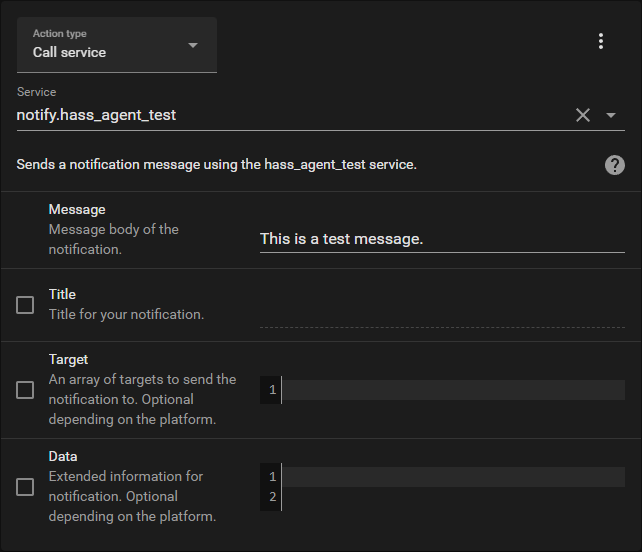
This is the same script, but with an image added to the notification:
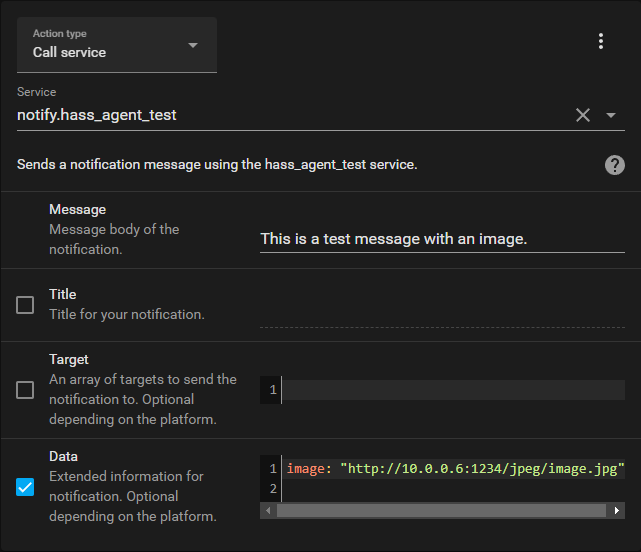
You can use the new Button Card to trigger your test scripts.